There are four different ways to start managed server
Using a startup Script
Using Administration Console
Using WLST and Node Manager
Using java weblogic.server command
Using startup Script
Navigate to the following location using command prompt
BEA_HOME\user_projects\domains\SampleDomain\bin
Type this command
startManagedWebLogic.cmd Managed1 http://localhost:7001
Enter the admin username and password when prompted.
*Password is not visible just type it.
Managed1 is the name of the managed serverand http://localhost:7001 is the admin url.
The above command will start the Managed Server.
Using Admin Console
Start the Node Manager. Click here to see how to start Node Manager
Open the admin console.
Expand the environment and click Machines.
Click New to create a new Machine.
Enter a name for machine and click ok.
Click on SampleMachine
Click on Servers
Click on Add
Select the Managed Server and click Finish to add server to the machine.
Click on monitoring and make sure the status is Reachable.
Click on servers from the left menu
Click on the Control and tick the Managed Server you want to start
Click on start to start the managed server
It takes some time to start the managed server.
Stopping Managed Servers
Using script
Navigate to the following location using command prompt
BEA_HOME\user_projects\domains\SampleDomain\bin
Type this command
stopManagedWebLogic.cmd Managed1 t3://localhost:7001 weblogicweblogic
Make sure that you are using t3 protocol for admin url.
weblogic is the username and password for admin server
Click on servers and click control
Tick the managed server and select Force Shutdown from shutdown dropdown.



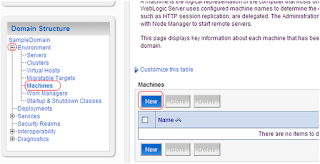










0 comments:
Post a Comment