Open a command prompt and navigate to the WL_HOME\common\bin
Enter the following command
config.cmd -mode=console
Step2: Welcome
Enter 1 to create new domain
Step3: Select domain source
Enter 1 and press return key.
Step4: Application template selection
Enter 2 if you want workshop for WebLogic
Enter 2 to enter the password
Note: password will be not visible, just type it and press enter or return key.
Enter 3 to enter the confirm user password.
Retype the password and press return key.
Press return key to continue
Step6: Domain mode Configuration
Select the domain mode. Click here to know more.
Here I am going with production mode.
Step7: Java SDK Selection
Select the java SDK
Enter 1 and press return key to continue.
Step8: Choose Configuration option
Press the return key to have default settings for the server. Enter 1 if you want to change the default settings.
Step9: Select the target domain directory for this domain
Select the directory in which you want to create the domain.
Press the return key to have the default one.
Step10: Edit Domain Information
Enter the name for your new domain. Use quotes if you have spaces in the domain name.
Press return key to continue
Step11:
Press return key to create the domain.














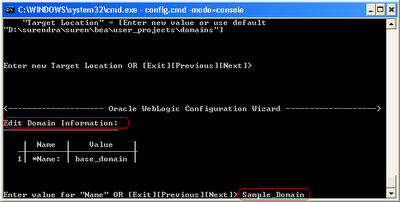


0 comments:
Post a Comment